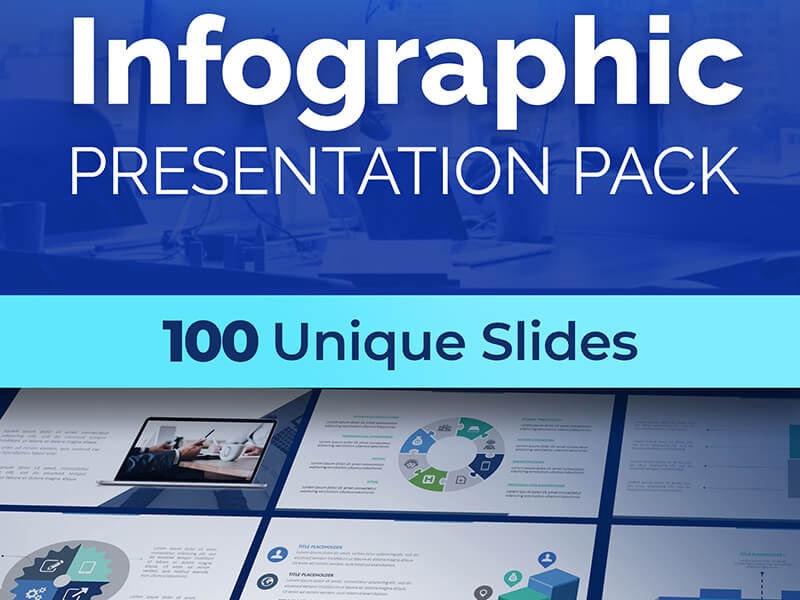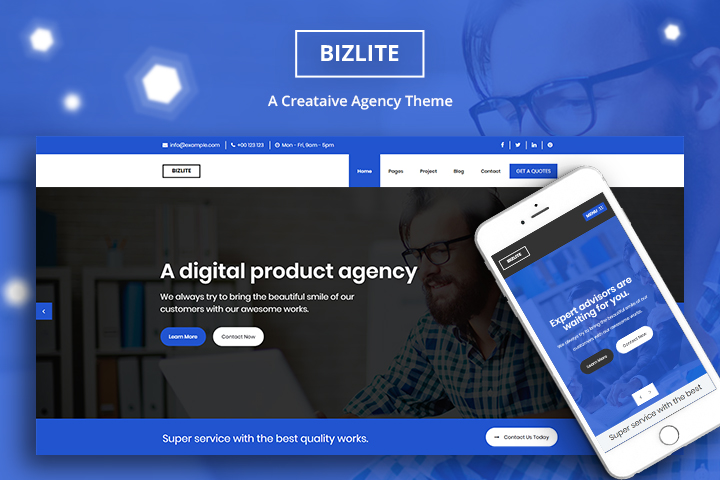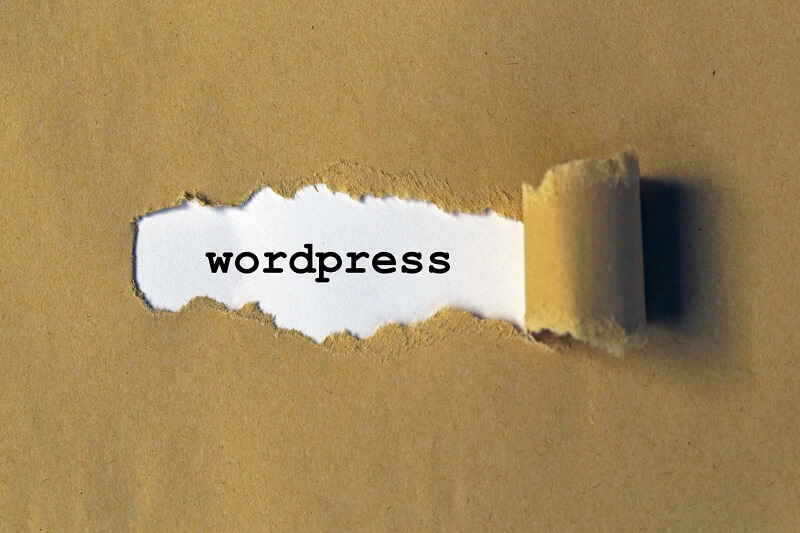
Welcome to the fascinating world of creating your own website! One of the first choices you’ll have to make is selecting a platform, and WordPress is a top contender for several reasons.
Guide to Setting Up a WordPress Website
Why Choose WordPress?
WordPress, a reliable and flexible content management system, is trusted by over 60 million website owners globally. Here’s why:
– It’s beginner-friendly: WordPress offers an intuitive interface that even those new to website creation can easily navigate.
– Customizable: With thousands of themes and plugins available, WordPress lets you design your site to fit your unique needs and aesthetic.
– It’s free: WordPress is an open-source platform, meaning it’s free for anyone to use, making it accessible to all.
Overview of the Guide
This guide will help you through the process of setting up a WordPress website from start to finish. In each section of the guide, we’ll cover one primary aspect of the setup, explain it thoroughly, and provide a step-by-step guide to make it as easy as possible for you. Now, let’s start our journey towards creating a robust and attractive online presence with WordPress!
Getting Started with WordPress
Before diving into the details of setting up your website, it is essential to understand some basics about WordPress. WordPress is a system that allows you to create, design, and manage your website. It comes in two forms: WordPress.org and WordPress.com.
Understanding WordPress.org
WordPress.org is the self-hosted version of WordPress. This means that you have complete control over your website and its content. To use WordPress.org, you’ll need a domain name and web hosting. For beginners, it might be a bit tricky to get around initially, but it offers complete customization of your site, and you can add free, paid, or custom WordPress plugins to your site.
WordPress.com
On the other hand, WordPress.com is a hosted service. Unlike WordPress.org, you won’t require separate web hosting. There are free and paid options available depending on your needs. It’s user-friendly, but customization capabilities are minimal compared to WordPress.org.
Registering Your Domain Name
Your domain name is your online identity. It’s crucial to find a domain name that reflects your brand or purpose for your site. Many users choose to buy the perfect premium domain to ensure their name is both memorable and professional. You’d need to purchase your domain name via registries like GoDaddy, Bluehost, or HostGator. Remember, make it simple, memorable, and relevant.
Choosing a Hosting Provider
To get your WordPress website up and running, the first crucial step is choosing a reliable hosting provider. This service will store your website files and make them available to users online.
Criteria for Choosing a WordPress Hosting Provider
When selecting a hosting provider, consider the following aspects:
– Uptime Guarantee: This represents the time your site is up and running without any issues.
Look for providers with a 99.9% uptime.
– Customer Support: Choose a provider that offers round-the-clock customer assistance.
– Pricing: Look for a provider that gives value for money. Compare the features, storage, bandwidth, and prices of various offerings before deciding.
Reliable Hosting Providers to Consider
Several hosting providers have made their mark in the industry with their excellent services. Some of them include Bluehost, SiteGround, and DreamHost. These providers are known for their dependable uptime, robust customer support, and reasonable pricing.
Installing WordPress
Before you can start creating your site, it’s essential to install WordPress. There are two methods: one-click installations and manual installations.
One-Click Installations
For novices, one-click installations are a blessing. Many popular web hosting services, including Bluehost, DreamHost, and SiteGround, offer this option. Look for it in your hosting control panel. Simply click, and within minutes, your WordPress platform will be ready and running on your domain.
Manual WordPress Installation
Manual installation, while slightly more challenging, provides more control over the setup. It involves downloading WordPress from WordPress.org and uploading it to your server, then setting up a database to store your site’s data. It might take a little longer, but it enables you to customize your website’s configuration to your liking.
Creating Your Website Structure
Let’s begin with the blueprint of your website – the structure. Putting a solid structure at the forefront will ensure your website is easy to navigate and user-friendly.
Pages your WordPress Website Must-Have
Think of the pages on your site as chapters of a book. They help organize and structure the content in a convenient manner. So, what pages should your WordPress website include?
– Home page: Your website’s landing page.
– About Us: Gives an overview of your business, your mission, and values.
– Blog: If you plan to regularly provide content to your audience.
– Contact Us: A way for visitors to get in touch.
Creating Your Site’s Navigation Menus
Once the pages are in place, we need to stitch them together cohesively, and navigation menus perform this task. These menus guide your viewers across your website, allowing effortless transitions between pages. WordPress development makes this process straightforward, and with a few clicks, you’ll have a beautifully structured website at your fingertips.
Choosing and Installing a Theme
Choosing a perfect theme for your website is equally important as deciding on the content. A well-selected theme not only enhances the site’s appearance but also improves user engagement.
How to Choose a WordPress Theme
When selecting a WordPress theme, consider the following points;
– Keep your target audience in mind
– Ensure the theme is responsive and mobile-friendly
– Check if it complements the nature of your site
– Look for SEO and speed-optimized themes
– Make sure it supports essential plugins. Make sure it is accessible. If it isn’t, you will need integrate with a WordPress accessibility plugin
A WordPress Theme Detector is a handy tool that allows you to identify the theme and plugins used by other websites. This can provide inspiration and help you find themes that you know will meet your needs.
Installing your Theme
Once you have chosen a suitable theme, it’s time to install it. From your WordPress dashboard, navigate to ‘Appearance’ and then ‘Themes’. Click on ‘Add new’ and then ‘Upload theme’. Choose the zipped file of your theme and click ‘Install now’. Voila! Your new theme is installed.
Configuring Your WordPress Settings
Taking time to configure your WordPress settings is vital for ensuring your website operates as it should. This might sound technical, but don’t worry, we’re here to guide you through it.
Basic Settings Every WordPress Site Should Configure
Nailing down some basics is crucial in the early stages. Let’s take a look:
– General settings: Here you can set your site’s title and tagline, decide the admin email address, and set your timezone.
– Reading settings: Decide what your front page displays- a static page or your latest posts.
– Discussion settings: Determine how comments are moderated on your site, helping control spam.
SEO for WordPress
Optimizing your website for search engines (SEO) is a must, and WordPress makes it easy with plugins like Yoast SEO. This handy tool offers recommendations for improving your content’s visibility online, leading potential visitors straight to your website.
Setting Up Plugins
The real power of WordPress comes from its plugins — tools that extend your site’s functionality. From managing SEO to enhancing security, these plugins add an extra layer of capability, empowering even the newest of beginners. Many users also rely on plugins to handle essential tasks like analytics and set up WordPress UTM tracking, which helps monitor traffic sources more effectively.
Essential Plugins for Your WordPress Website
There are thousands of plugins available, but here are a few essentials that every WordPress website should have:
– Yoast SEO: For optimizing SEO and improving your website’s visibility.
– WPForms: Allows you to easily create contact forms.
– Akismet: Expert at dealing with spam comments.
– Jetpack: Offers a suite of powerful features for your WordPress site.
Let’s get these functional stars installed on your website next!
How to Install Plugins
Installing plugins on WordPress is a breeze. Simply navigate to the ‘Plugins’ section in your dashboard, click ‘Add New’, search for your desired plugin, and voilà, hit ‘Install Now’! Remember to activate the plugin post-installation to ensure it’s working. Welcome to the world of added functionality!
Adding Content to Your Site
Adding content is a crucial step in setting up your WordPress website. The aim is not just to upload material, but to do so in a manner that looks professional and enhances user engagement. There are some powerful ChatGPT prompts for copywriting that you must consider exploring
Basics of Adding, Editing, and Formatting Pages and Posts
Creating pages and posts in WordPress is relatively straightforward:
– Navigate to the dashboard
– Click on ‘Posts’ to create a blog or ‘Pages’ to create a static page.
– Use the WordPress editor to add text, embed videos, and more. The editor features tools to format your text, add links, and insert headers.
– Don’t forget to save your progress as a draft, preview your post or page, and publish when ready.
Using Media in WordPress
In addition to text, WordPress allows you to upload and incorporate various types of media, including stock images, audio, and video content. To add media, simply click on the ‘Add Media’ button in your editor, choose your file, and upload. WordPress also provides the option to adjust media settings for size, alignment, and link URL. This flexibility ensures you can customize your media to fit your site perfectly.
Website Maintenance
Crafting your WordPress website is just the starting point. Like any other digital platform, it requires regular upkeep to ensure optimum performance. Let’s break down the maintenance process into two crucial aspects.
Regularly Updating WordPress, Themes, and Plugins
Frequent updates are essential for the security and functionality of your website. It’s like keeping your engine oiled for smooth performance. How so?
• WordPress constantly provides updates that fix bugs and glitches, and introduce new features.
• Updates on themes include design enhancements and security patches.
• Plugins get updated for compatibility with the latest WordPress versions, security reasons, and new functionalities.
How to Backup Your Website
A key protective measure involves backing up your website periodically. This way, you’re secure, even if unforeseen issues cause data loss. WordPress offers various plugins, like UpdraftPlus and VaultPress, to simplify this process.
Conclusion
As we bring our beginner’s guide to setting up a WordPress website to a close, it’s important to summarize the main points we’ve covered.
Review of the Setup Process
– Picking an appealing and relevant domain name
– Choosing the perfect host for your site
– Installing WordPress
– Selecting a theme that fits your brand
– Crafting compelling content and pages
– Adding essential plugins and optimizing for SEO
Each of these steps plays a crucial role in creating a successful WordPress website. However, the journey doesn’t end with the setup.
Tips for Ongoing Site Management
Keep your site fresh and intriguing with regular updates to content and design. Always monitor your traffic and SEO performance, paying close attention to what works and what doesn’t. Stay updated with WordPress’s upgrades and implement them for better site performance. And most importantly, maintain a consistent and healthy interaction with your site visitors through comments, responding to their queries, and through social media engagement. You’re now ready to step into the exciting world of owning and managing a WordPress website. Good luck!
Interesting Related Article: What Is The Difference Between WordPress Pages vs Posts?