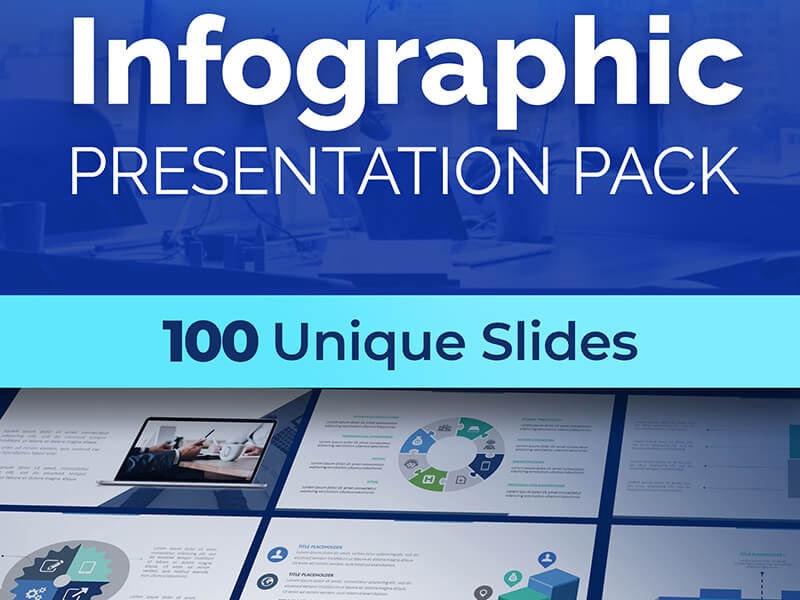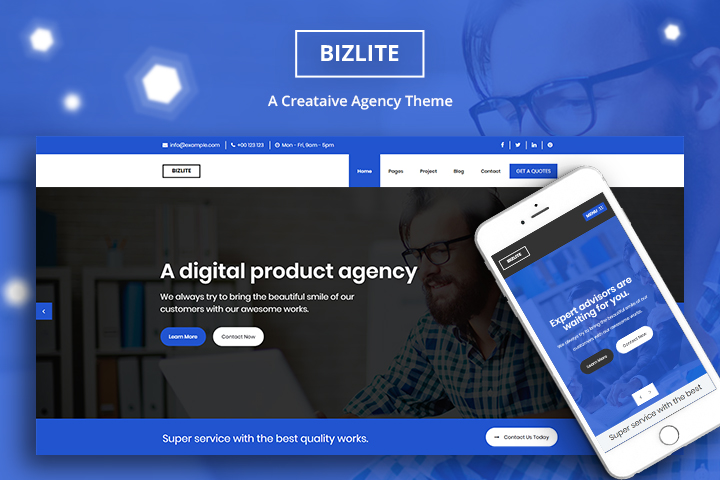Creating a website is easier than ever. You no longer need to code everything from scratch.
With a good free PSD template, you can design a clean, modern, and professional site without spending a dime.
But with thousands of templates out there, how do you pick the right one?
Let’s break it down.
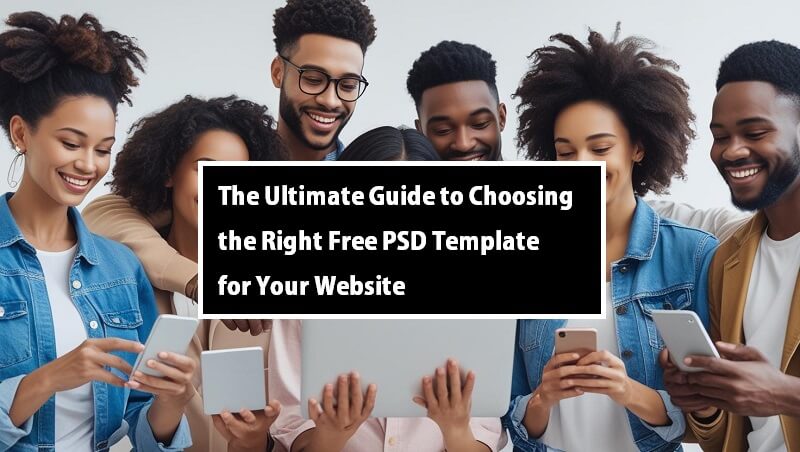
What Is a PSD Template?
PSD stands for Photoshop Document, and a free PSD template is a pre-designed layout file.
You can open it in Adobe Photoshop and customize everything—colors, text, images, buttons, you name it.
It’s perfect for beginners. No coding skills needed. Just a bit of Photoshop know-how.
Why Use a Free PSD Template?
Simple. It saves time and money.
According to WebFX, 73% of businesses invest in design to help their brand stand out. A free PSD template gives you a solid design foundation without hiring a designer.
Other reasons:
- Great for mockups and testing ideas
- Easy to tweak for clients or your projects
- Loads of high-quality designs out there
And did we mention it’s free?
How to Choose the Right Free PSD Template
Let’s keep it simple. Here’s what to look for:
1. Know Your Goal
What’s the website for?
Is it a portfolio? A blog? A product page? A landing page?
Start with your goal. A free PSD template for a fashion blog won’t work well for a tech startup homepage. Choose one that fits your niche and purpose. Make sure to optimize your template for SEO.
2. Pick a Clean Layout
Don’t fall for flashy. Clean and simple beats cluttered.
According to Hostinger, 38% of users will abandon a site due to a bad design, subpar experience, or irrelevant content.
Look for:
- Easy navigation
- Clear headings
- Good spacing
- Readable fonts
You want users to stay, not leave, so finding the best solution for your business website is essential.
3. Check the Layers
This part is crucial.
A good free PSD template has well-organized layers in Photoshop. That means every element—text, image, shape—is grouped and labeled properly.
Why it matters:
- Easy to edit
- Less time wasted hunting for layers
- Keeps your file clean
Messy layers = messy experience.
4. Make Sure It’s Responsive
Not all PSD templates are designed with mobile in mind.
But they should be.
Statista research found that over 55% of web traffic now comes from mobile devices.
Choose a free PSD template that includes layouts for mobile and tablet. Or at least one that’s easy to adapt.
5. Check Licensing
Some “free” PSDs aren’t free.
Always read the license. Can you use it for commercial projects? Do you need to give credit?
Safe rule: Look for templates under Creative Commons or with clear free-for-commercial-use terms.
You don’t want legal trouble down the road.
Examples of Free PSD Templates Worth Trying
Here are some great options for web design beginners. All are 100% free and editable in Photoshop.
1. Windy Toolbox PSD (former Tailwind Toolbox)
The Windy Toolbox template is a modern landing page layout. Clean, minimal, and easy to edit. It’s great for startups, apps, or SaaS projects.
2. Dashcore Free PSD Template
Perfect for dashboards and admin pages. Simple UI and clean typography. Ideal for data-heavy projects.
3. Creative Agency PSD
A stylish layout made for agencies or freelancers. Great visuals and section structure. Looks premium, but it’s completely free.
4. Freebies Bug Blog Templates
Do you want to create an astonishing blog that pops? Freebies Bug offers free PSD templates that are light, airy, and easy to read. Perfect for lifestyle or personal blogs.
Extra Tips for Beginners
Here are some bonus tips to help you work with your template better.
1. Use Smart Objects
Many PSDs come with smart objects. These are special layers that make editing easier.
Want to replace an image? Double-click the smart object, paste your image, and save it. Done.
It saves a ton of time.
2. Organize Your Files
Create folders for fonts, images, other visuals, and assets. Keep things tidy. Also, backup your PSD files.
Trust us—future you will thank you.
3. Use Free Design Tools with PSD Support
No Photoshop? No problem.
You can still open many free PSD template files using tools like:
- Photopea: A free online Photoshop alternative that is free to use without the need to download any software. Additional fees are available if, for example, you’d like to remove ads. But this option is around $15.
- GIMP: It’s an open-source image editor that lets you retouch or restore your visuals so that the final product is always of high quality.
4. Match Your Colors
Use a color palette that fits your brand. Not sure what to choose?
Try free tools like Coolors or Adobe Color. Stick to 2–3 main colors. That will keep your site clean and consistent.
5. Choose Readable Fonts
Don’t go wild with fancy fonts.
Google Fonts has tons of free, readable fonts you can use.
Stick with simple fonts like Roboto, Open Sans, or Lato. Easy to read = better user experience.
6. Keep Image Sizes Small
Large images slow down your website, both on desktop and mobile devices. Optimizing images is crucial in front-end development to ensure faster loading times and a better user experience.
Before uploading or exporting, compress your images using TinyPNG or ImageOptim.
7. Save Versions
Always save different versions of your design. Something like:
- home-v1.psd
- home-v2.psd
This way, if something breaks or doesn’t look right, you can easily switch back to the last version.
8. Test, test, and test
Don’t stick to the same things. Move elements around. Change colors and test different layouts. See what works best for your business.
It’s the best way to learn.
Final Tips Before You Download
You’re almost there. Just a few more things to keep in mind:
- List the pages you need (Home, About, Contact, etc.)
- Double-check if the free PSD template includes those pages
- Try customizing colors and fonts to make it your own
- Don’t be afraid to try 2 or 3 templates before deciding
Wrap Up
Choosing the right free PSD template can save you many hours and make your site look professional from the start.
Just remember:
- Keep it clean
- Stay goal-focused
- Choose mobile-friendly designs
- Check the license
- Use templates that are easy to edit
And most of all—have fun with it!
Good design doesn’t have to be hard. Or expensive. It just needs the right tools.
Author bio: Guillaume Deschamps
Guillaume is a digital marketer focused on handling the outreach strategy at uSERP and content management at Wordable. Outside of work, he enjoys his expat life in sunny Mexico, reading books, wandering around, and catching the latest shows on TV.