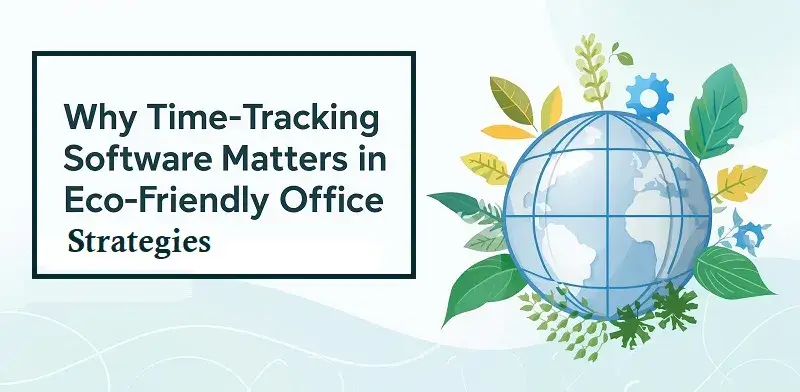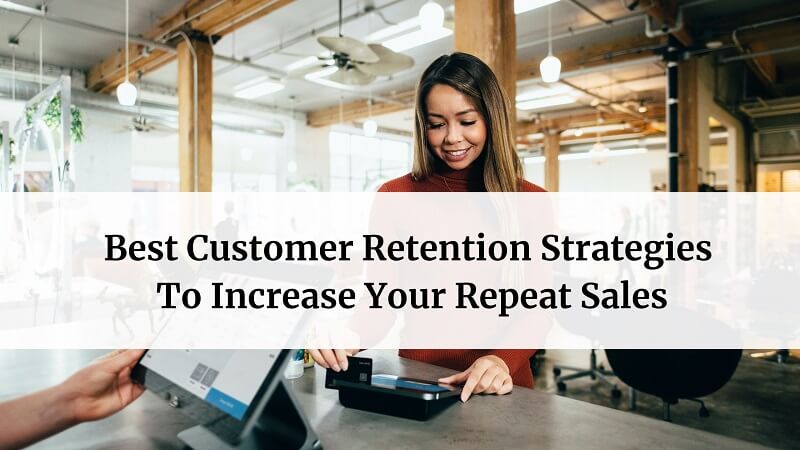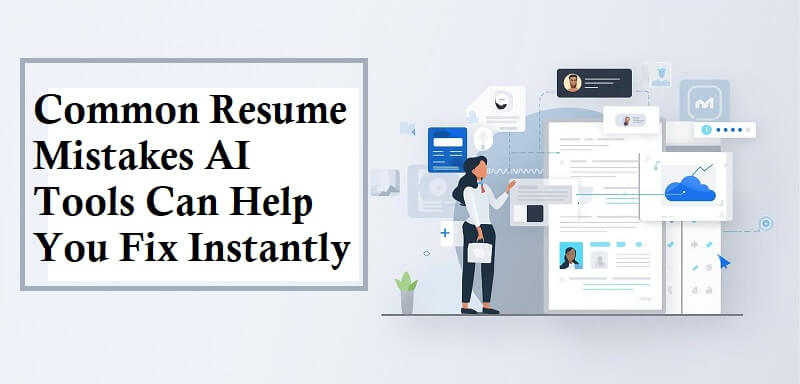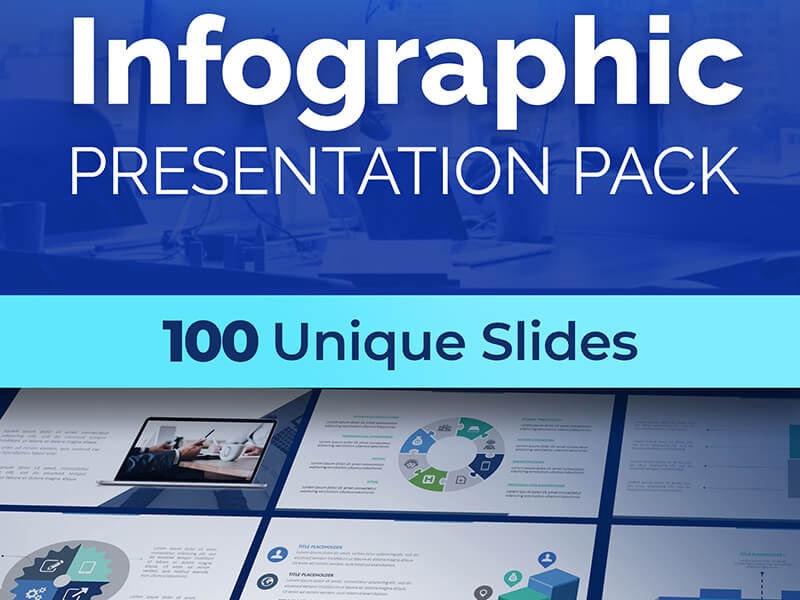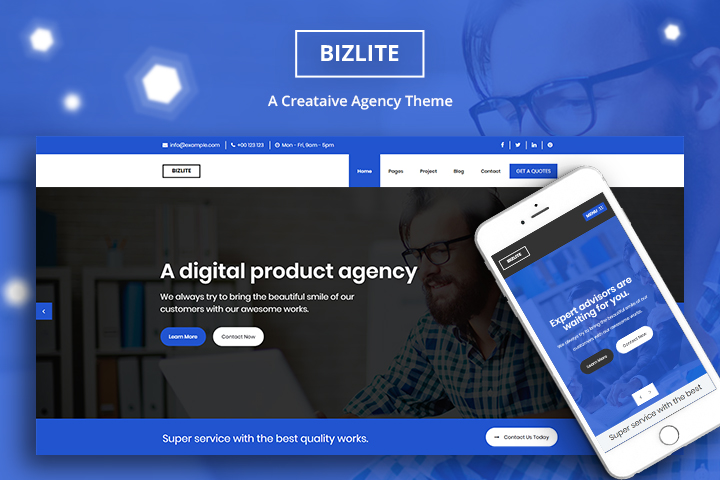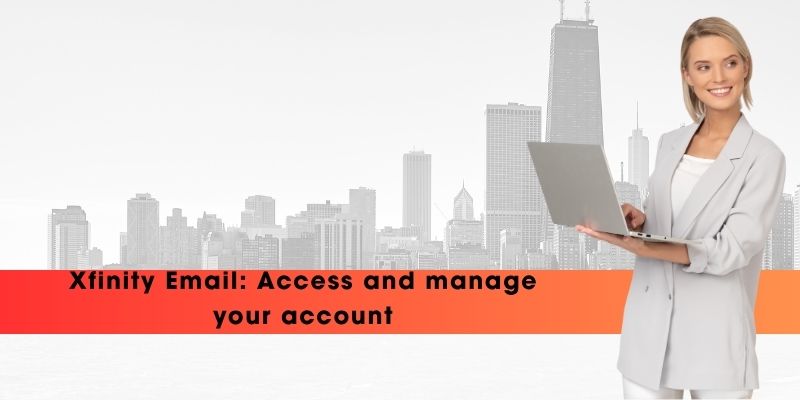
Comcast consumers in the US often use Xfinity Email as their email service. It helps you stay connected and manage communications safely, with a lot of features that make things easier and more productive. This detailed guide will show you how to get to, manage, and improve your Xfinity Email account with easy-to-follow steps that anyone can follow.
What Is Xfinity Email?
Comcast’s official email service for its Internet and cable TV customers is called Xfinity Email. It has a web interface that is easy to use, built-in spam filtering, and a lot of storage space for personal or family use. Every Xfinity account can have up to seven different email accounts, so each family member can handle their own communication.
Why do Most Peoples Choose Xfinity Email?
- Safe and reliable for both personal and commercial communication.
- Spam screening and security features that work automatically.
- You can get to it from anywhere, including desktops, tablets, and phones.
- Works with your Xfinity account for easy management.
How to Access Your Xfinity Email
Web Browser Access
- Using a web browser is the fastest way to get to your Xfinity Email. Just do these things:
- Go to the official Xfinity website or https://connect.xfinity.com.
- Click the “Account” icon at the top right corner.
- Choose “Check Email.”
- You can log in using your Xfinity ID, mobile number, or username and password.
This mode of logging in gives you full access to your email, folders, and account settings. Most people who wish to safely manage their emails on any device prefer this way.
Using a Mobile Device
The Xfinity mobile apps don’t currently give you direct access to your email, but you can use the email app that came with your phone or tablet (like Gmail or Outlook) or third-party apps that have been set up with Xfinity’s IMAP/SMTP settings. For entry and changes in real time, use:
- Port 993 on the imap.comcast.net IMAP server is encrypted with SSL.
- Port 465 and SSL security for the SMTP server at smtp.comcast.net.
With this set-up, you can check your emails anywhere, stay organised, and never miss an important message.
Also, read: TechLoomz com: Tech Trends, AI Insights & Future Innovations
How are You Handling Your Xfinity Email Account
More than one account
Up to seven different email names can be made for each Xfinity home. This makes it easy to handle all of your family members’ accounts, as well as your work and personal accounts, with just one registration.
Sort and organise your email.
- Regularly get rid of spam and other useless emails.
- Set up rules and groups to sort mail instantly.
- Save copies of important emails on your computer or a hard drive.
- Use automatic filters to cut down on the noise and focus on the most important messages.
Stop getting unwanted emails
To stop scams and block email addresses:
- Go to Xfinity Connect webmail and sign in.
- Click on Settings or Preferences next.
- Take care of your “Blocked” list or change your spam settings as needed.
- Put emails you don’t want to get on your block list.
Keeping Items in sync
- Check your IMAP settings to make sure that synchronisation goes smoothly.
- To make sure they work with each other, always update your email clients to the most recent version.
- If your emails aren’t syncing, delete and re-add the account on your computer, and make sure you can connect to the internet.
Best Practices for Security
Xfinity cares about security and keeps your emails safe from risks and people who shouldn’t be seeing them. To make yourself safer, do these things:
- Make passwords that are strong and unique, and change them often.
- For extra security, turn on two-step verification for your account.
- Watch out for phishing emails and report messages that seem fishy.
- There is no need to email or call someone and give them your password information.
Not sure what to do? On the login page, click “Forgot Password” to safely change your password and get back in.
Troubleshooting Common Xfinity Email Issues
Not able to sync emails
Often because of old settings or problems with compatibility. Check the IMAP/SMTP settings all the time. To sync email properly, both computers and phones need to have the right Xfinity settings.
Attachment Not Working
If you can’t post files, download them, or open them:
- Make sure the browser or software is up to date.
- Make sure that the file types can be opened.
- Use a new browser or device to check your email.
Text and Numbers That Mean Error
When you write or receive emails, you might sometimes see error codes. Most problems can be fixed by checking the server settings, making sure you have a good internet connection, or getting help from Xfinity Support.
Issues with Email
There are times when the Xfinity Email systems may go down, which can cause brief problems. For the latest information, always check Xfinity’s public status pages or call customer service. If a problem is proven, either wait for it to be fixed or use a different email account until the problem is fixed.
More Advanced Features
Adding and linking third-party accounts
Xfinity Email is connected to external email services. This allows you to manage Gmail, Yahoo and Outlook, among others. Connect your accounts to the Xfinity Connect site by following on on-screen instructions of each service.
Filtering by Computer
Xfinity has built-in screening tools that can instantly sort emails by author, subject, or keywords. You can change settings in Settings to send messages to specific files or the trash, which will make managing your email easier.
Backing up and storing
With Xfinity, it’s easy to back up emails to either local storage or the cloud for important messages. Back up your account often, especially before you make any big changes.
Conclusion
Xfinity Email stands out as a reliable, user-focused platform for communication, productivity, and personal security. Having the chance to manage various accounts, powerful filtering, effective spam protection, and flexible access points, it is customised to the needs of modern users who do not want to deal with their emails in a hassle. Whether you’re connecting for work, family, or fun, following the best practices above will keep your Xfinity Email account organised, secure, and always accessible.
Get started today with Xfinity Email to streamline your digital communication and enjoy peace of mind in every message you send or receive